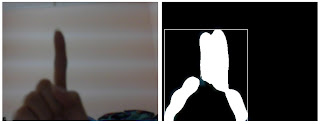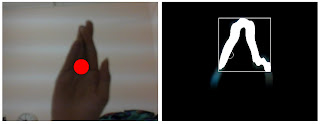Research Topic:
Drum, Music and Art
Background:
Drum, music and art are the ways of releasing stress. There are many therapy nowadays to help people release their tension on work, study or many more.
Drum therapy is an ancient approach that uses rhythm to promote healing and self-expression. From the shamans of Mongolia to the Minianka healers of West Africa, therapeutic rhythm techniques have been used for thousands of years to create and maintain physical, mental, and spiritual health.
Current research is now verifying the therapeutic effects of ancient rhythm techniques. Recent research reviews indicate that drumming accelerates physical healing, boosts the immune system and produces feelings of well-being, a release of emotional trauma, and reintegration of self.
Problem Identification:
There are so many kind of ways to release stress and this is a experimental project to test by combining different kind of therapy is it help to boost the effect of release stress or vice versa.
Aim and Objective:
An experimental installation to test on the effect of different therapy in release stress by combining them.
Motivation:
Stress are everywhere in this busy world. I'm motivated by the increase of the suicide and mental health cases recently while the world is developing fast as time goes on. I hope that it can provide a efficient way for people to release their tension and stress.
Ideation and Concept:
The user will be step on a board. The projector will project the effects on the user's shirt when user step on the board. While user step the board, the drum sound will be played as well. The board will be attached with the pressure sensor which will detect the pressure as user steps on it. The installation will be looked like user is playing the drum with their legs. By combining them the scene will look like a stage and hence helps to release our stress.
Review, Analysis and Precedence Studies:
Drumming induces deep relaxation, lowers blood pressure, and reduces stress. Stress, according to current medical research, contributes to nearly all disease and is a primary cause of such life-threatening illnesses as heart attacks, strokes, and immune system breakdowns. A recent study found that a program of group drumming helped reduce stress and employee turnover in the long-term care industry and might help other high-stress occupations as well.
Art therapy is a form of therapeutic practice which uses art in order to deal with emotions and issues. It is a therapy which empowers the user through the use of art and creativity.
Many experts suggest that it is the rhythm of the music or the beat that has the calming effect on us although we may not be very conscious about it. They point out that when we were a baby in our mother's womb, we probably were influenced by the heart beat of our mother. We respond to the soothing music at later stages in life, perhaps associating it with the safe, relaxing, protective environment provided by our mother.
Design Approach:
The scene will be look like a little stage for user to express their feeling and release tension. User will step on the board and projector in front which will project the effects on the shirt. User can feel when the color is look like splashing on their own body.